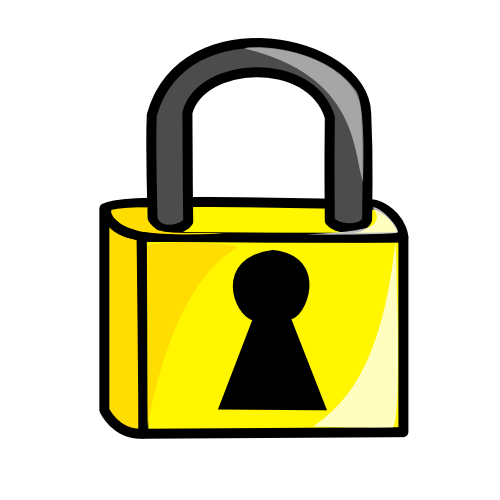Once upon a time the only "SmartPhone" in town was the PalmOS / WinCE platforms. When the iPhone first came out it was a very compelling platform to me because it was a new platform design primary for Touch based use, whereas I had been using stylus based interfaces on my prior phones.
Typical Apple UI engineering gave it an alluring pull to many, but the lack of functionality always steered me away in the end. So what functionality was it lacking in comparison these past years? Apple may have started the touch based device revolution, but they were certainly not quick to develop it out more.
Differences of the Past (First to Market)
| Feature | First To Market |
| Multi Touch Interface (Pinch - Zoom) | iOS |
| Hardware Accelerated UI (Fluidity) | iOS |
| Consistent UI | iOS |
| Voice Dial | Android |
| Bluetooth Music A2DP | Android |
| Notification Light | Android |
| MS Exchange Email | iOS |
| MS Exchange Calendar | Android |
| Camera Flash | Android |
| Camera Focusing | Android |
| Removable Battery | Android |
| Removable Storage | Android |
| Pull Down Notifications | Android |
| Cut and Paste | Android |
| Cloud Sync | Android |
| OTA Updates | Android |
| Multi-Tasking | Android |
| Physical Keyboard | Android |
| Alternate Software Keyboards | Android |
| Sideload Applications | Android |
| Multi Core CPU | Android |
| 4G Data | Android |
| Camera Button | Android |
| Netflix | iOS |
| OpenSource OS | Android |
| Hierarchical FileSystem | Android |
| 720p Resolution | Android |
| 16:9 Screen (Movie Aspect) | Android |
| Retina Display > 326 ppi | iOS |
| NFC - Close-Contact Payments | Android |
| Application Integration (Google Voice tie into Dialer, etc) | Android |
| Widgets | Android |
| Launcher Customization | Android |
| Included Turn-By-Turn navigation | Android |
| Alternative Browsers | Android |
| BlNFC - Close-Contact Paymentsuetooth HID (Keyboard / Mouse) | Android |
| HDMI Output | Android |
| Wireless 802.11N | Android |
| 4" Screen | Android |
| OLED Screen | Android |
| IPS Screen | iOS |
| Long Press | Android |
| Custom Accessory Standard (iDock) | iOS |
| WiFi Tether | Android |
| Front Facing Camera | Android |
| Pattern Unlock | Android |
| Face Unlock | Android |
| Free Text Voice Search (Siri) | iOS |
| VoIP | Android |
| Free Software Developer Kit | Android |
| Wacom Stylus | Android |
| Laptop Dock | Android |
| MicroUSB port | Android |
| Application Level Permissions | Android |
| USB Host ( External Storage / HID / Audio / Serial ) | Android |
| All capacitive buttons | Android |
| All on-screen buttons | Android |
| Pop-up Video Player | Android |
| WiFi Hotspot | Android |
| Wireless Charging | Android |
| Auto Panoramic | Android |
| Guided Access (Parental Controls) | iOS |
| Wallet / Passport | Android |
| Scalable Apps (No letter-boxing) | Android |
| Smart Stay - Screen keepalive | Android |
| Best Photo | Android |
| Do-Not-Disturb | Android |
| Split Screen Multitasking | Android |
Now that we have covered the past, what are the differences today?
Differences Today @ 9/15/2012
| Android | iOS |
|
|
As you can see there are quite a few gaps between the two and to me it would appear more features in favor of Android than iOS. However, it is up to personal preference to attach appropriate weights to each of these to make a decision. For now Im staying with my Android based phone.